Installation Guide
If you can't find your device, don't worry. We support all devices and apps. We are here to help you—just reach out to us for assistance.
How to setup Apollo TV on FireStick
1. From the home screen, hover over “Find” and click “Search.”
2. Search for the “Downloader” app and install it.
3. Open “Settings,” go to “My Fire TV,” then “Developer Options.”
4. Enable “Install Unknown Apps” for Downloader.
5. Open Downloader and enter the code for the iboProApp APK: 834339.
6. Download and install the APK.
7. Open iboProApp once the installation is complete.
8. Follow the on-screen instructions to set up the app and enter your Apollo subscription details.
9. Visit the iboProApp website here and enter your MAC address and device key.
8. Add the playlist name and enter the M3U link that was sent to you by email.
11. Send us your MAC address to activate the app.
How to setup Apollo TV on SmartTV
Using App Store
1. Turn on your SmartTV and navigate to the app store (e.g., Samsung Smart Hub, LG Content Store).
2. Search for “iboProApp” in the app store search bar.
3. Select the iboProApp from the search results and click on “Install” to download and install the app.
4. Open iboProApp once the installation is complete.
5. Follow the on-screen instructions to set up the app and enter your Apollo subscription details.
6. Visit the iboProApp website here and enter your MAC address and device key.
7. Add the playlist and enter the M3U link that was sent to you by email.
8. Send us your MAC address to activate the app.
Using Downloader
1. Navigate to your TV’s app store (Samsung Smart Hub, LG Content Store).
2. Install the “Downloader” app.
3. Open Downloader and enter the code for the iboProApp APK: 834339.
4. Download and install the APK.
5. Open iboProApp once the installation is complete.
6. Follow the on-screen instructions to set up the app and enter your Apollo subscription details.
7. Visit the iboProApp website here and enter your MAC address and device key.
8. Add the playlist name and enter the M3U link that was sent to you by email.
9. Send us your MAC address to activate the app.
How to setup Apollo TV on Android
1. Open the Google Play Store and search for “iboProApp” or click HERE.
2. Install the app.
3. Open iboProApp once the installation is complete.
4. Follow the on-screen instructions to set up the app and enter your Apollo subscription details.
5. Visit the iboProApp website here and enter your MAC address and device key.
6. Add the playlist name and enter the M3U link that was sent to you by email.
7. Send us your MAC address to activate the app.
How to setup Apollo TV on Apple/iOS
1. Open the App Store and search for “iboProApp” or click HERE.
2. Install the app.
3. Open iboProApp once the installation is complete.
4. Follow the on-screen instructions to set up the app and enter your Apollo subscription details.
5. Visit the iboProApp website here and enter your MAC address and device key.
6. Add the playlist name and enter the M3U link that was sent to you by email.
7. Send us your MAC address to activate the app.
How to setup Apollo TV on PC/MAC
1. Visit the official website to download the iboProApp installer: Click Here.
2. Install the app.
3. Open iboProApp once the installation is complete.
4. Follow the on-screen instructions to set up the app and enter your Apollo subscription details.
5. Visit the iboProApp website here and enter your MAC address and device key.
6. Add the playlist name and enter the M3U link that was sent to you by email.
7. Send us your MAC address to activate the app.
How to setup Apollo TV on ROKU
1. Visit the official website to download the iboProApp installer: iboProApp Download.
2. Install the app.
3. Open iboProApp once the installation is complete.
4. Follow the on-screen instructions to set up the app and enter your Apollo subscription details.
5. Visit the iboProApp website here and enter your MAC address and device key.
6. Add the playlist name and enter the M3U link that was sent to you by email.
7. Send us your MAC address to activate the app.